1. Benefits of registering Google My Business and creating a Google Map
- Increased online visibility: Your business will appear on Google Maps and in search results when customers search.
- Easily manage business information: You can update crucial details like address, operating hours, and images.
- Attract local customers: Creating a Google Map makes it easy for customers to find and get directions to your business.
- Build trust: Customer reviews help increase credibility and attract more potential customers.
2. Guide to Registering Google My Business and Creating a Google Map
Step 1: Access Google My Business
First, visit the official Google My Business website at: https://www.google.com/maps.
.png.webp)
Step 2: Enter the address in the Google Maps search box
Note: In case Google cannot find the location, you can use the current location feature if you are physically at the business location.

Step 3: Add your business
After you search for the location, it will appear on Maps. Click on Add your business to enter your business information into Google Maps.

Step 4: Sign in to your Google account to manage Google My Business
Once you click Add your business, Google will redirect you to sign in to your Gmail account if you haven’t already done so.

Step 5: Enter the correct business information
After signing in, Google will prompt you to fill out various fields about your business. You must fill in the following accurately:
- Business Name (required), e.g., EPAL Solution
- Business Category (required), e.g., Software Company
- Note: Do not use an incorrect business registration name or try to insert keywords into the name field. Violations may lead to your location being suspended by Google.
Step 6: Add a physical location customers can visit
At this step, you can choose Yes (preferred) or No, depending on your business purpose.
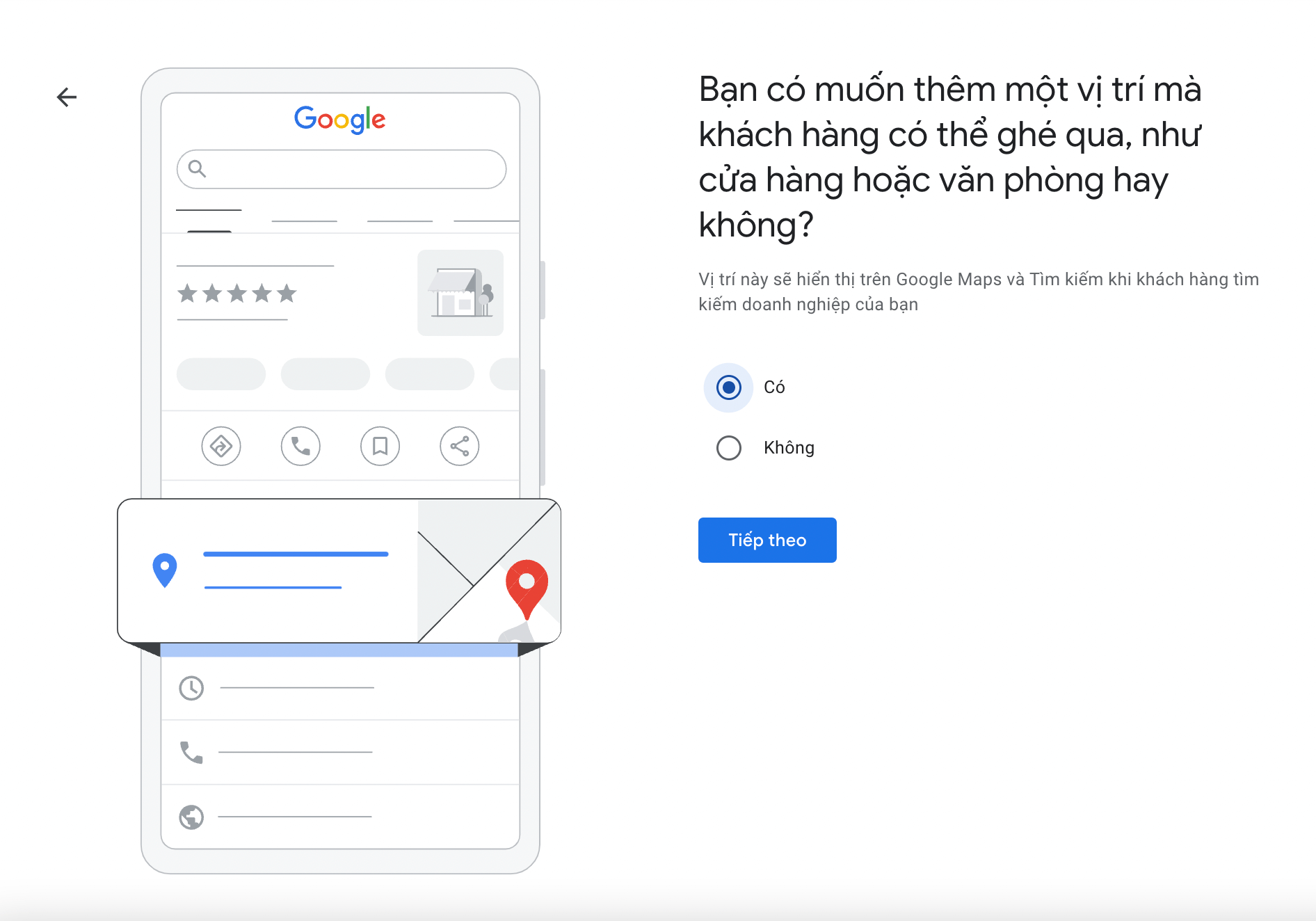
Step 7: Enter your business address on Google Maps
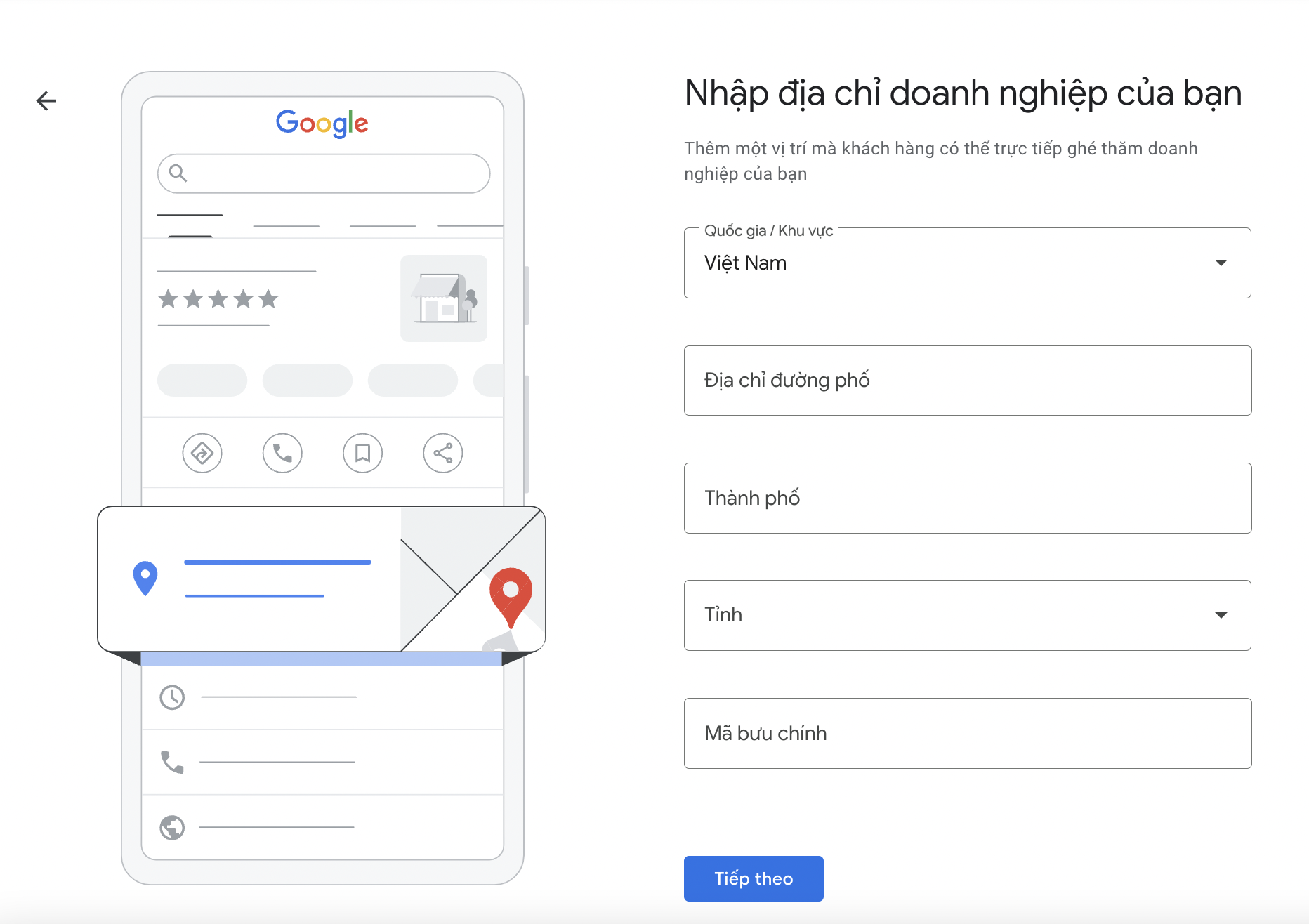
This step requires fields such as:
- Country/Region: Vietnam
- Street Address
- City
- Province
- Postal Code: You can visit mabuuchinh.vn and enter your address to obtain the correct postal code.
Step 8: Choose a delivery option
Select the delivery method your business provides.
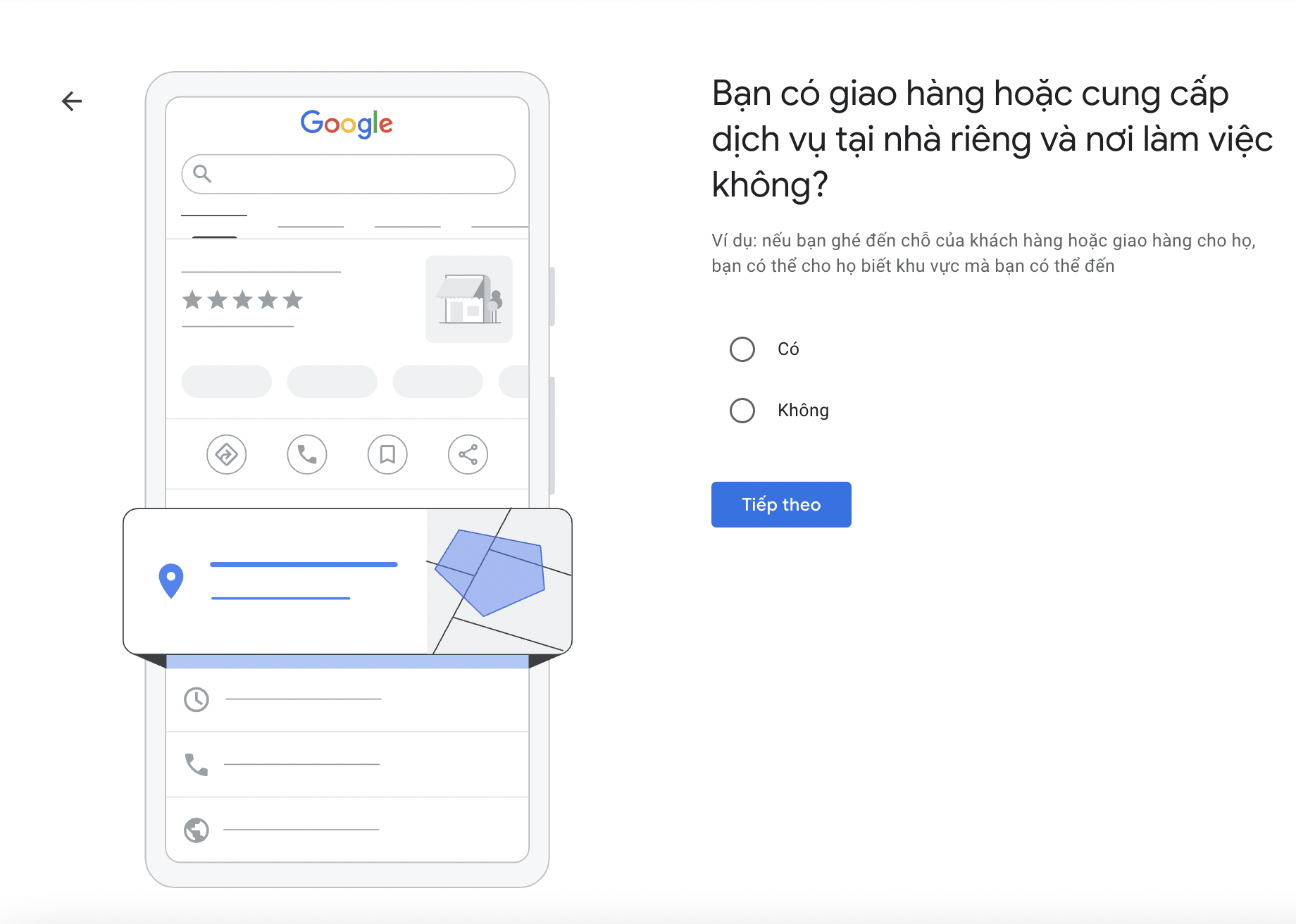
Step 9: Add service areas
Here, you can add the regions your business delivers to or provides services in.
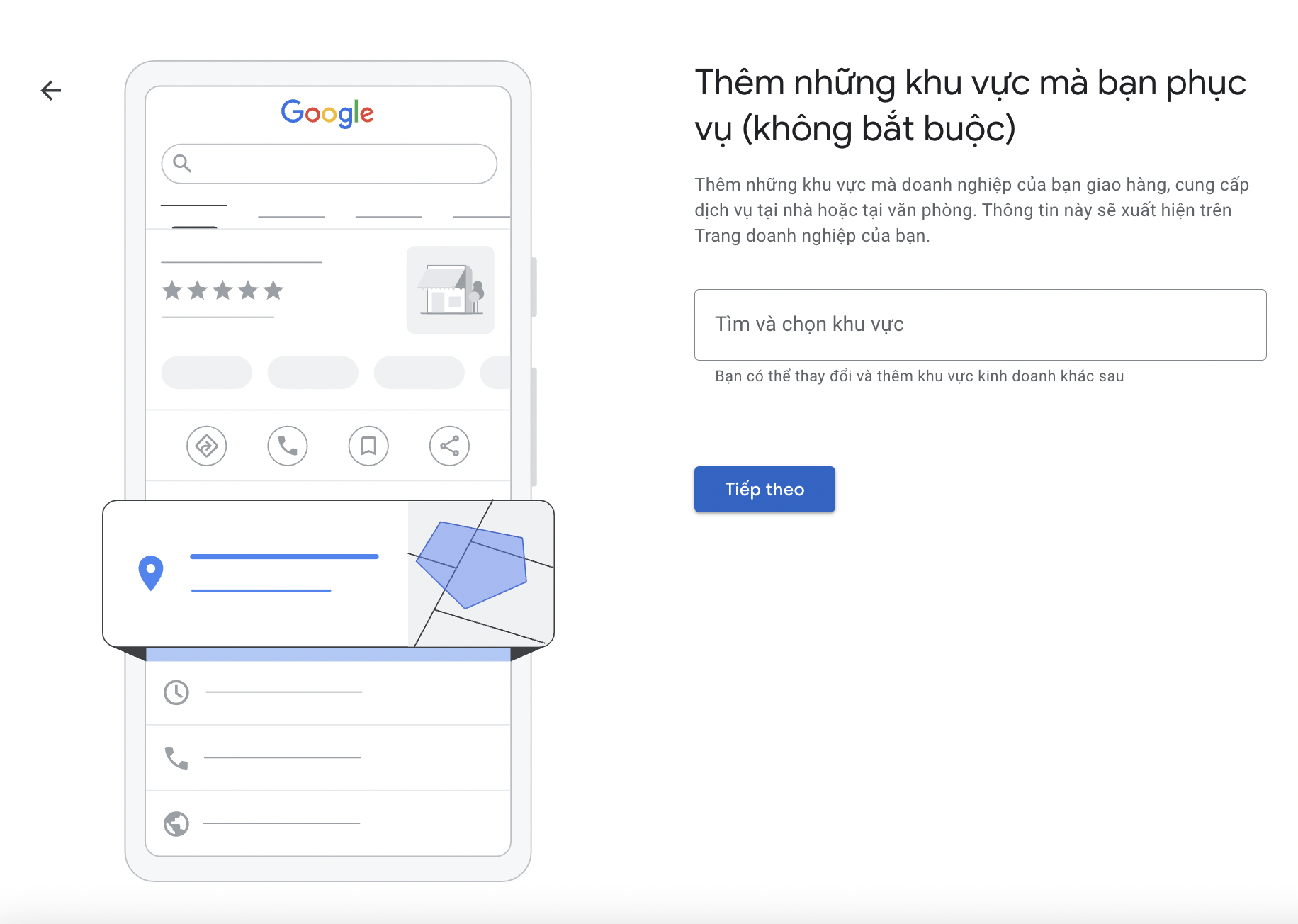
Step 10: Choose the contact information that will be displayed to customers
Select the phone number or website address that will be displayed when customers view your business on Google Maps.
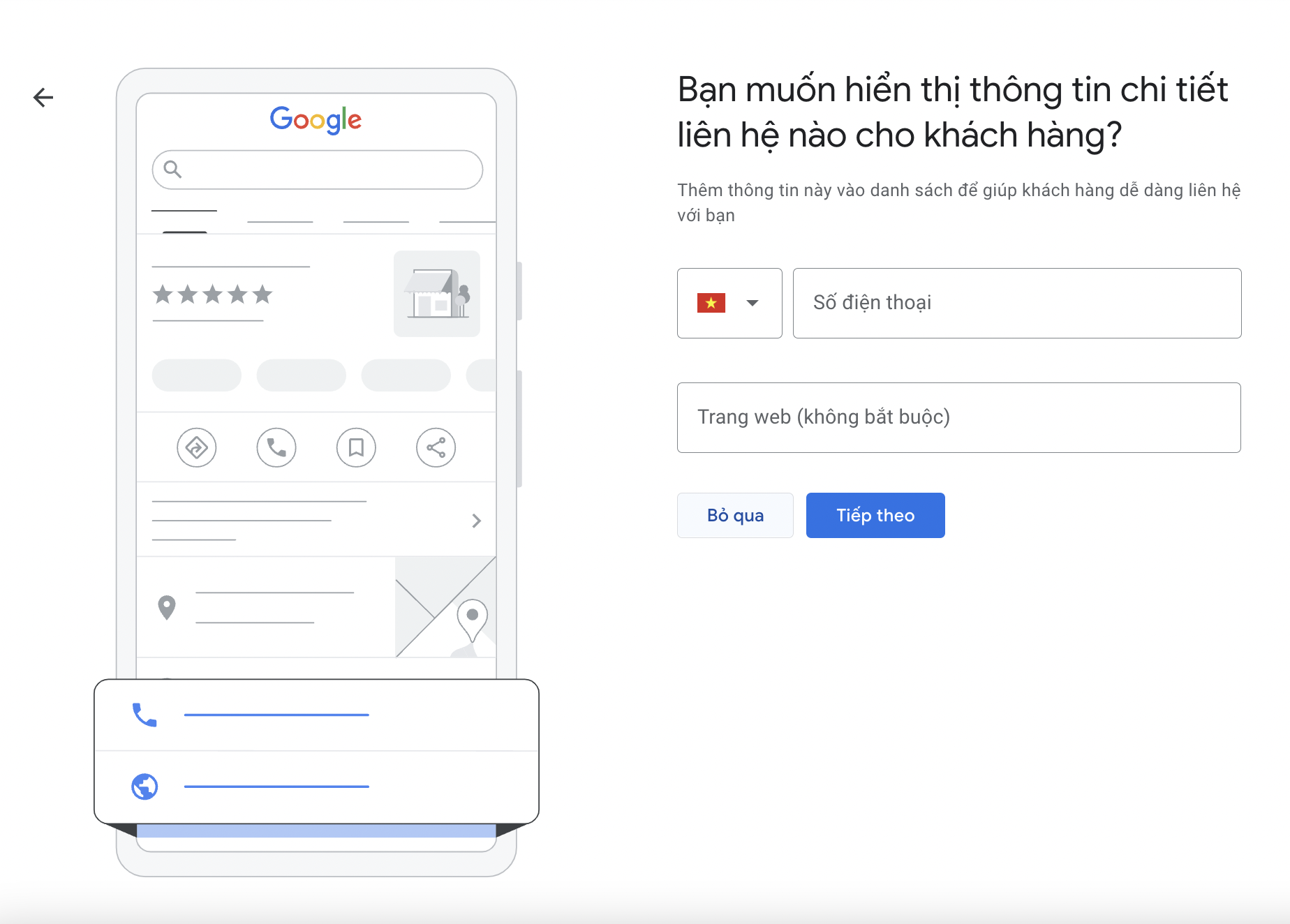
Step 11: Choose the verification method
Enter your phone number and choose whether to receive the verification code via direct phone call or SMS.
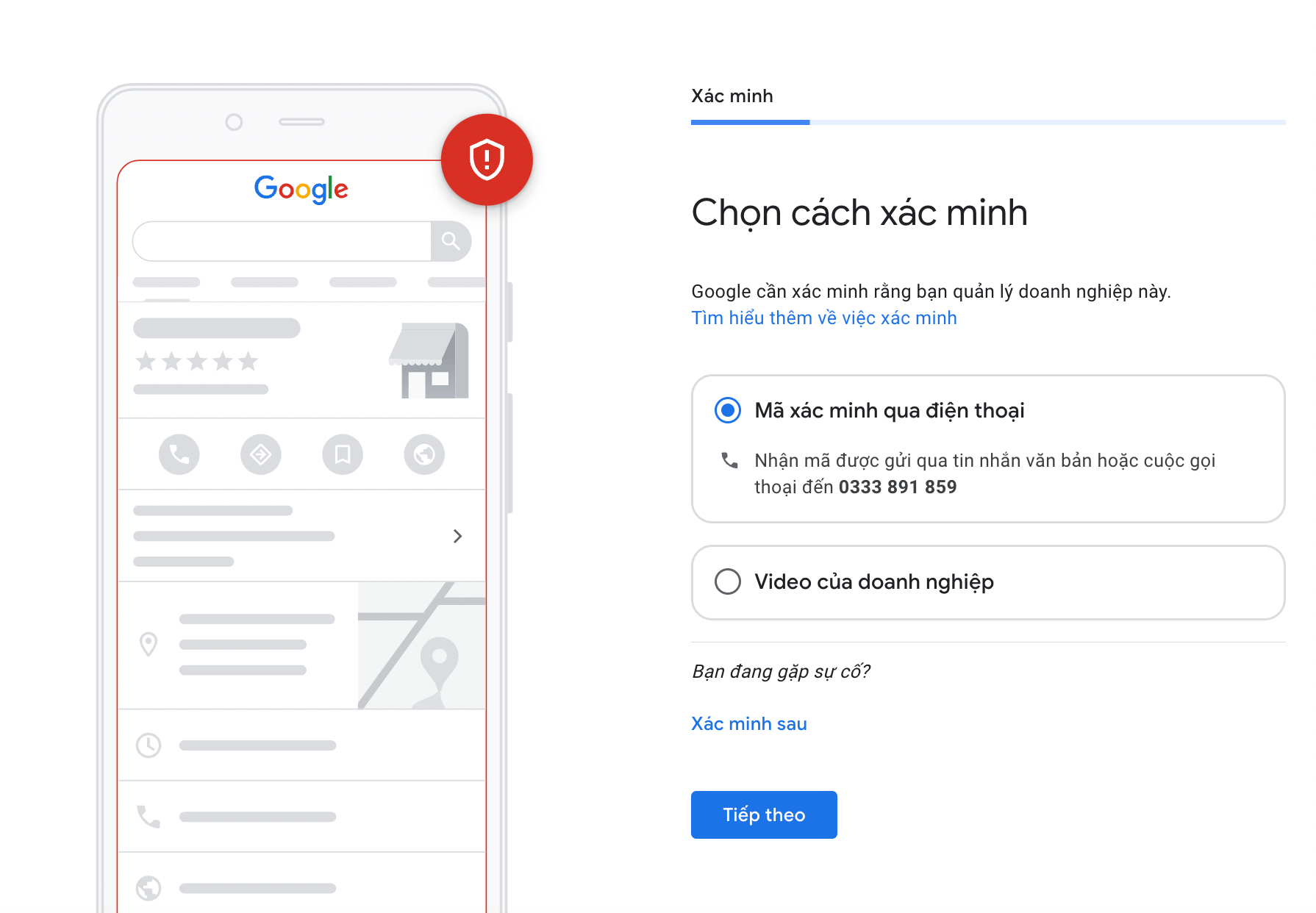
Step 12: Enter the verification code
Step 13: Successful verification
Step 14: Add your business hours
At this step, if your business operates on specific days, toggle the switch for that day and enter the working hours.
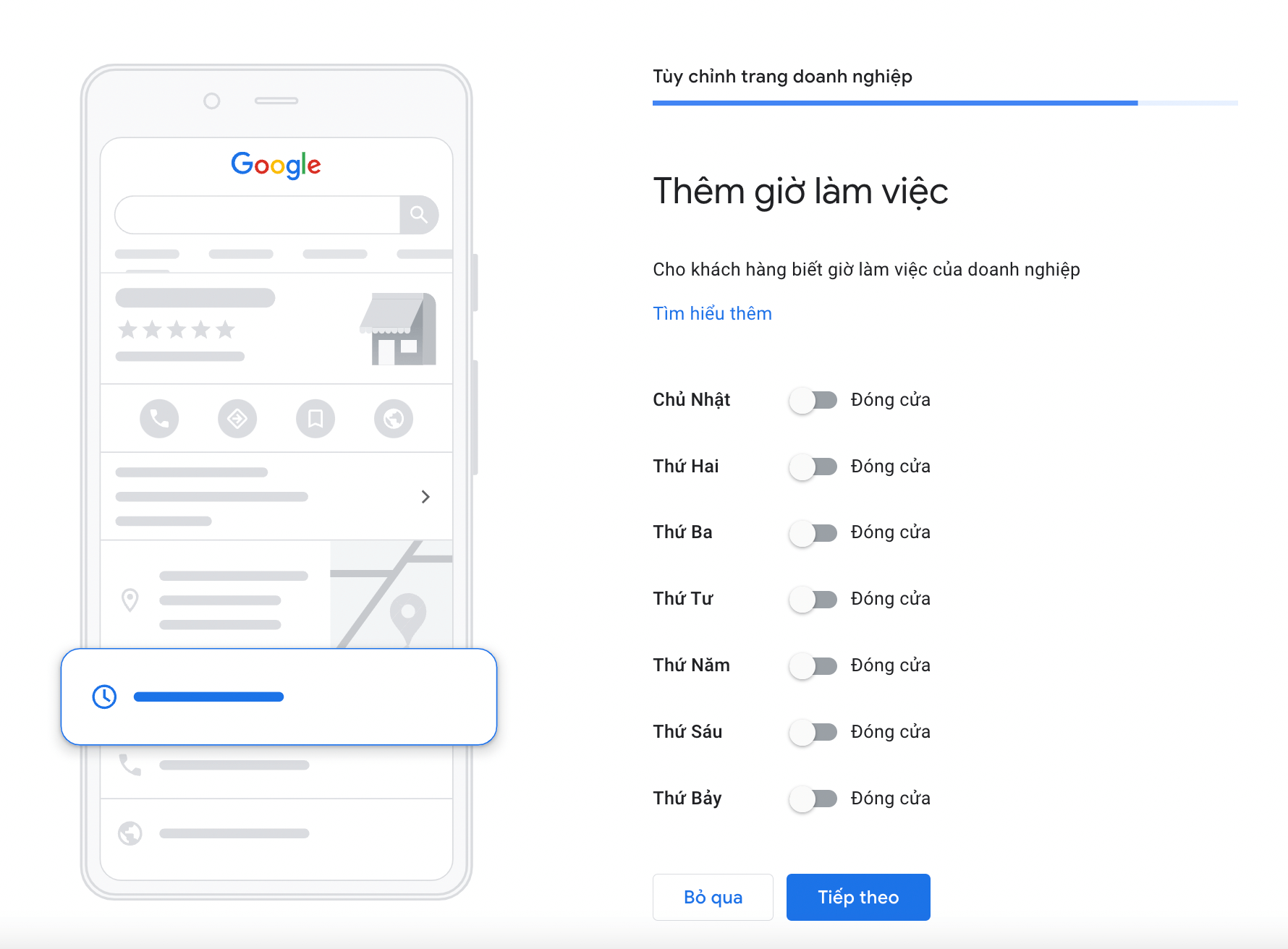
Step 15: Add a business description to create your location on Google Maps
Add a description or brief introduction about your business.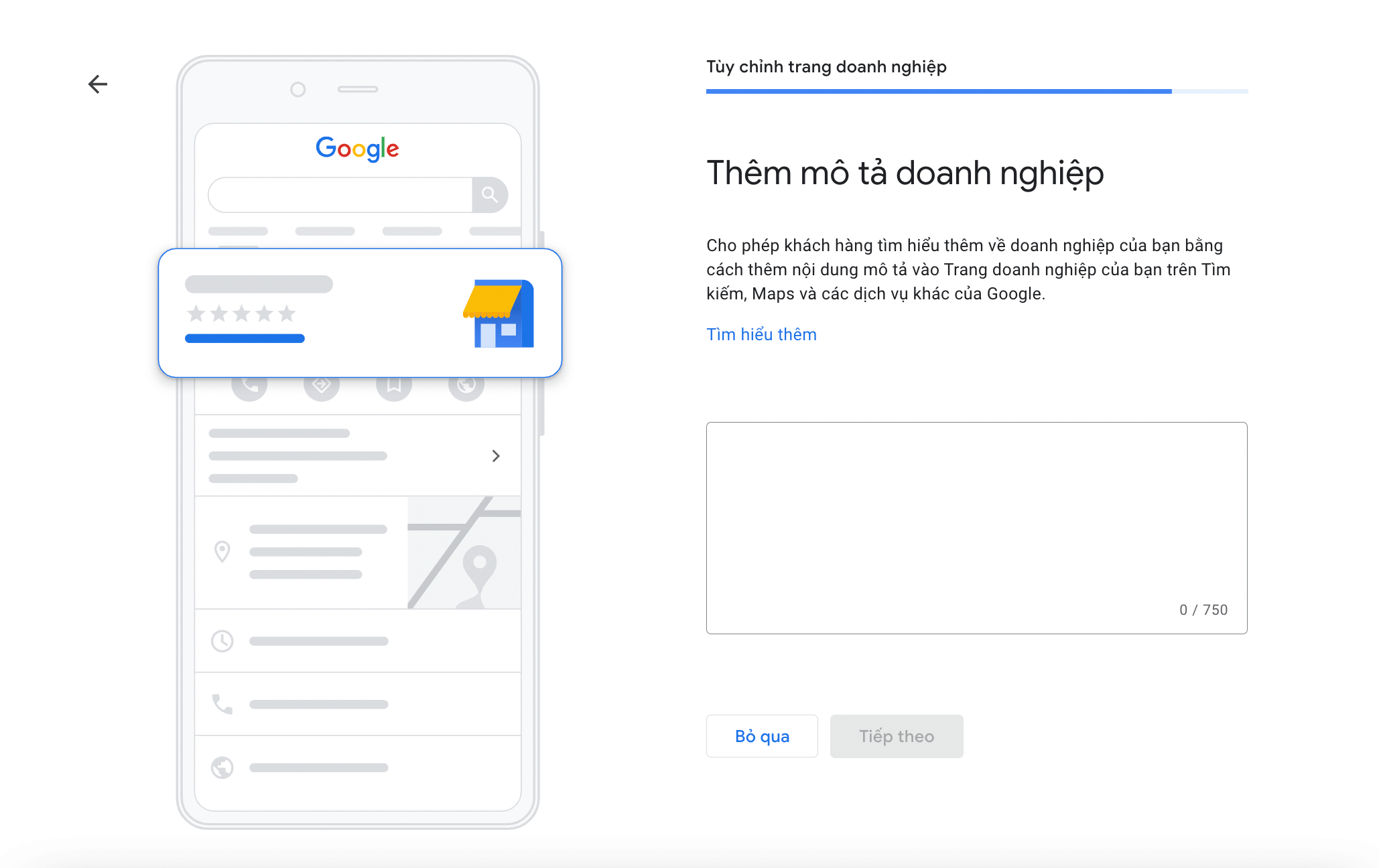
Step 16: Add photos of your business
Choose images of your business frontage, company logo, and the interior to upload.
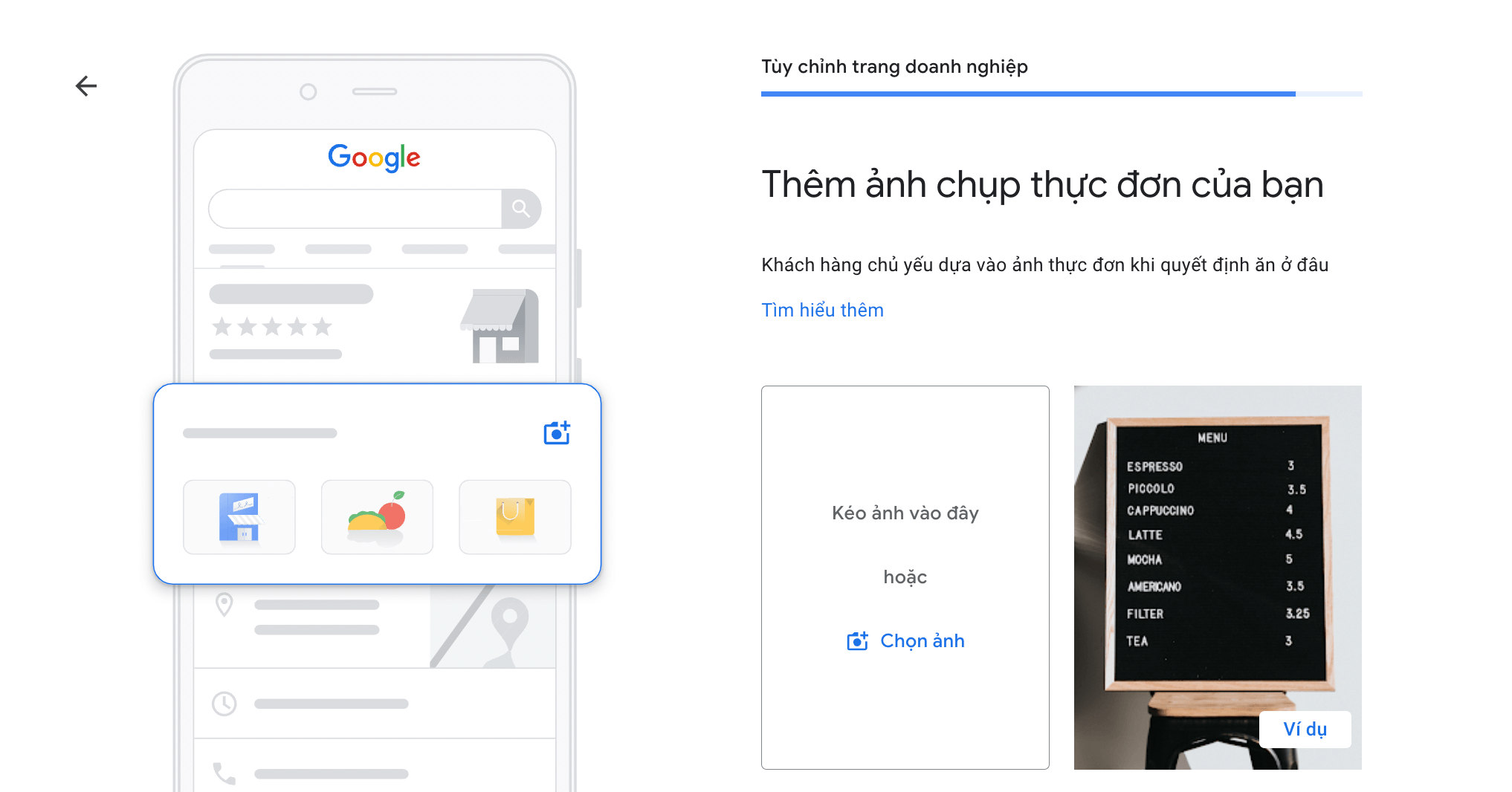
Step 17: Set up advertising for your business
Google will offer suggestions for advertising your business (this is a paid service), so you can skip it for now. You can set up ads later if needed.
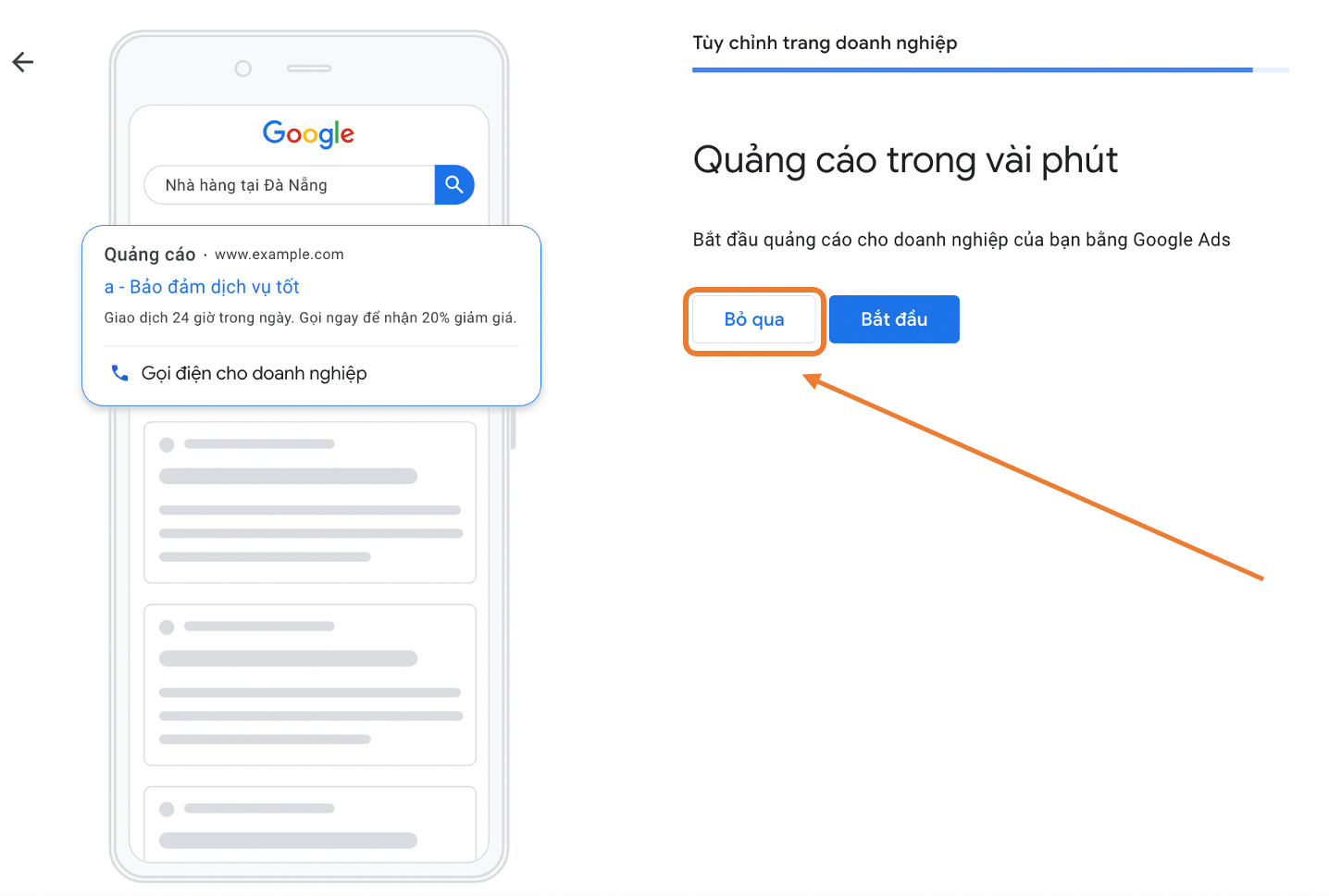
Step 18: Set up a custom domain for your business
By default, Google will offer a domain name. If you wish to purchase one directly from Google, click Discover More. If you already have a domain or don’t want one, click Skip.
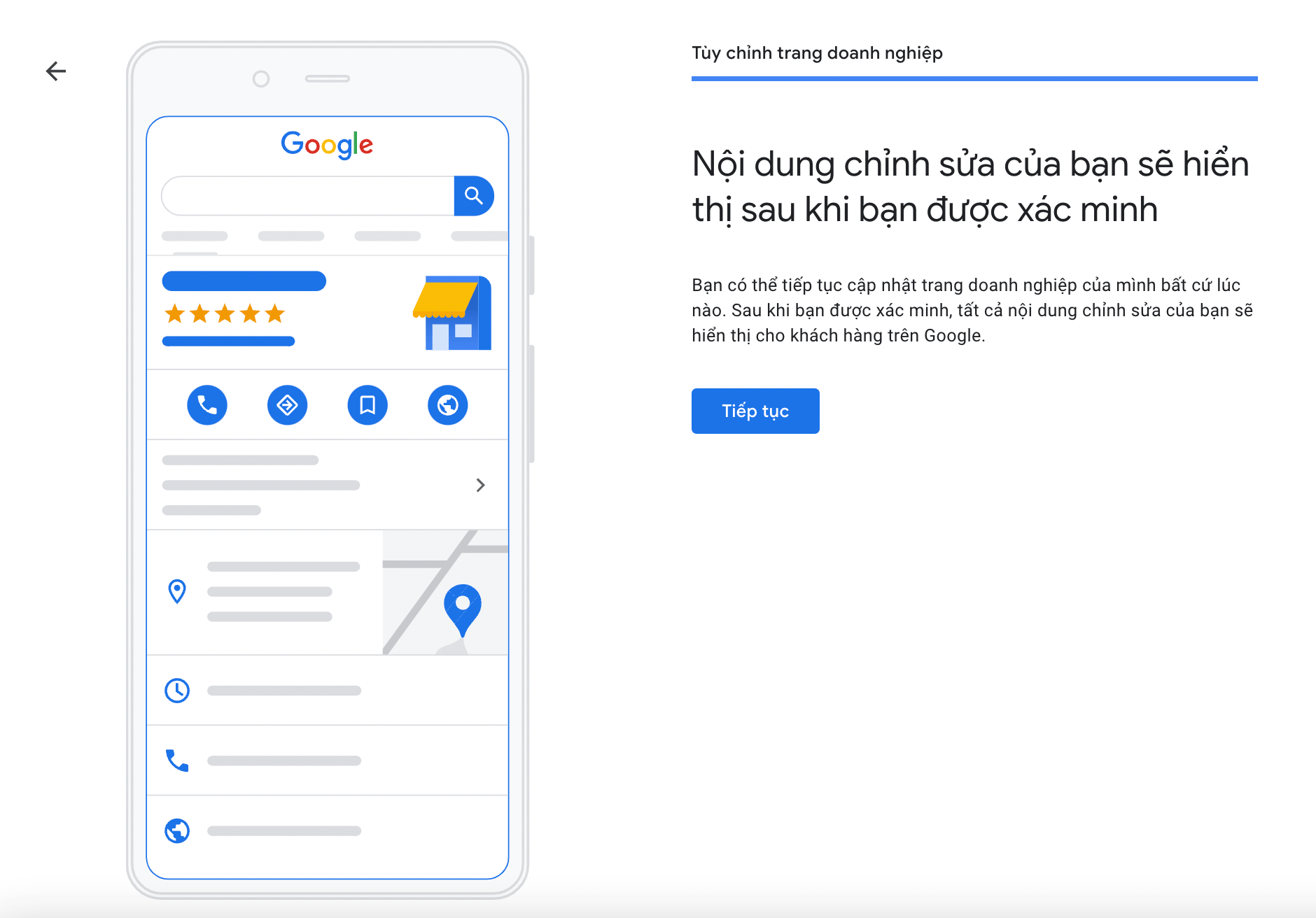
Step 19: Success notification
Step 20: Edit and update your business information after listing it on Google Maps
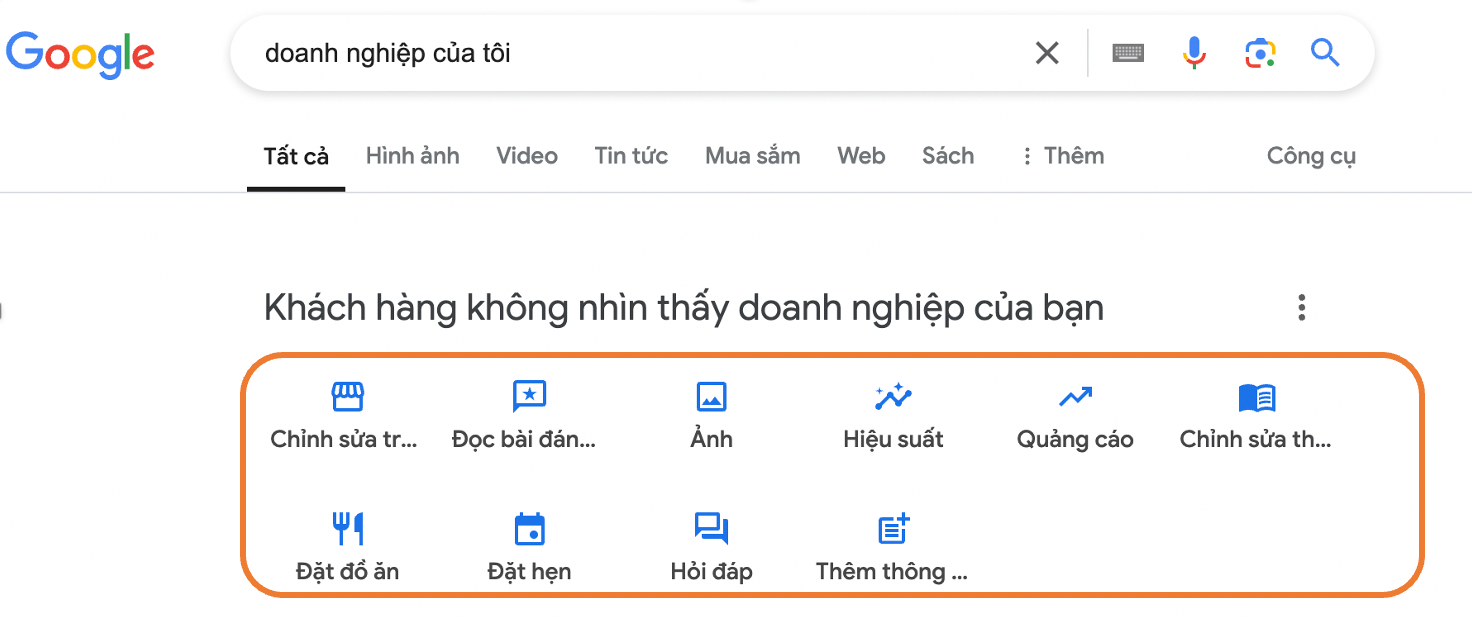

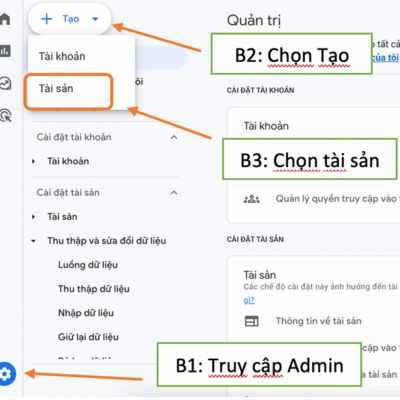



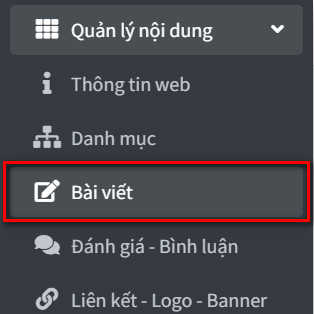
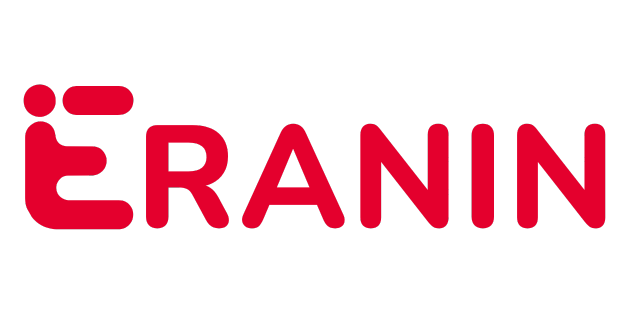



đầy đủ thông tin cho người làm theo hướng dẫn
Bài viết hay, đọc các bước dễ hiểu
Cung cấp những hình ảnh cần thiết cho quá trình thực hành theo, hướng dẫn cụ thể
bài viết hướng dẫn chi tiết, đầy đủ, dễ hiểu
bài viết hướng dẫn chi tiết